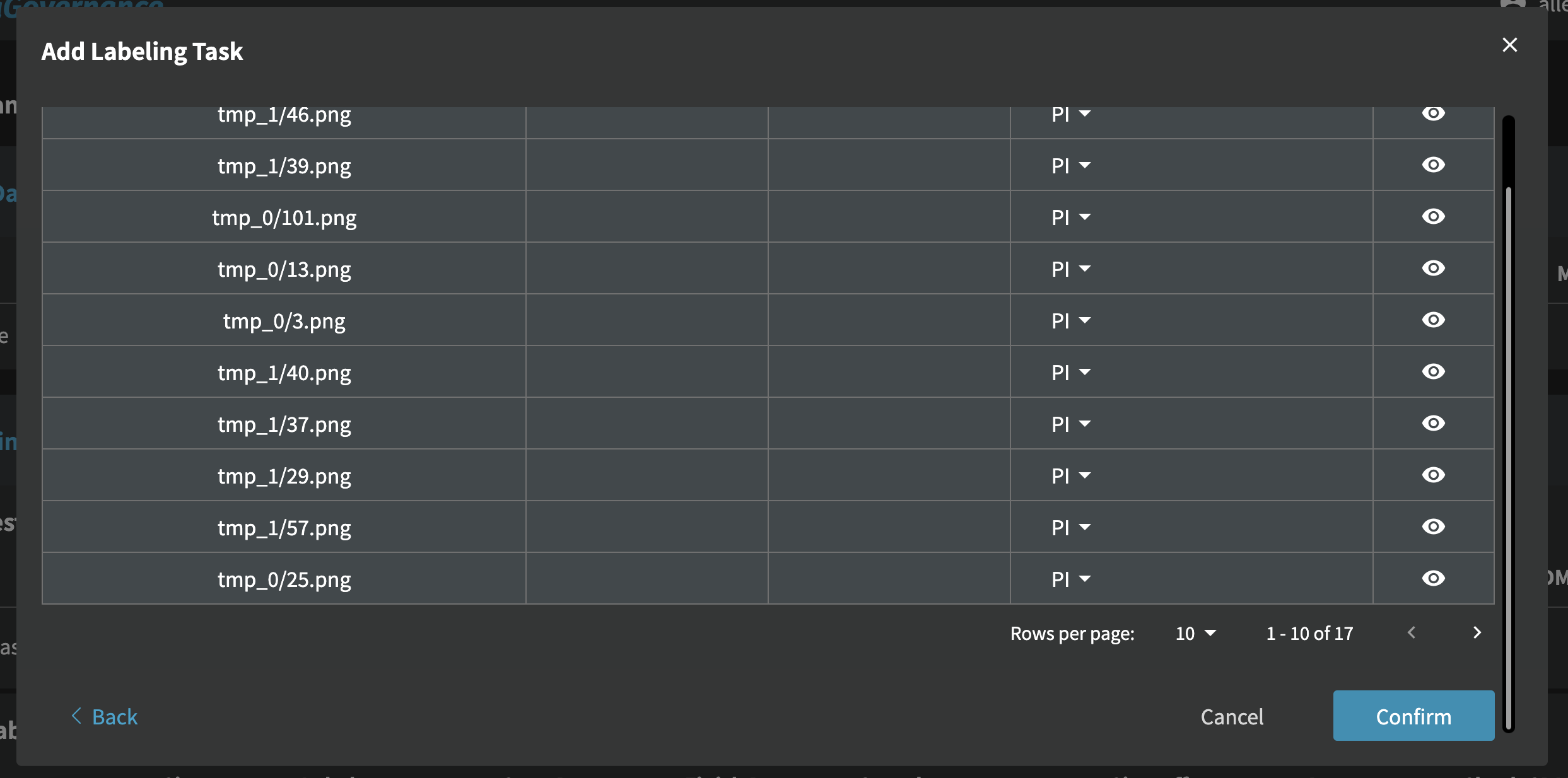3.5 How to Add a New Labeling Task and Assign Labelers
In the "Labeling Tasks" region of dataset detail page, you will find the labeling tasks associated with the current dataset. You will see the status of all annotators, including the start date (the date the task was assigned), end date (the date the labeler completed the task and signed off), and completion percentage.
As a labeler, you will see label field accompanied by a pen icon, indicating that you can edit and annotate the data.
If you are not a labeler, only an eye-shaped icon will appear, indicating that you can only view the data without editing or annotating.
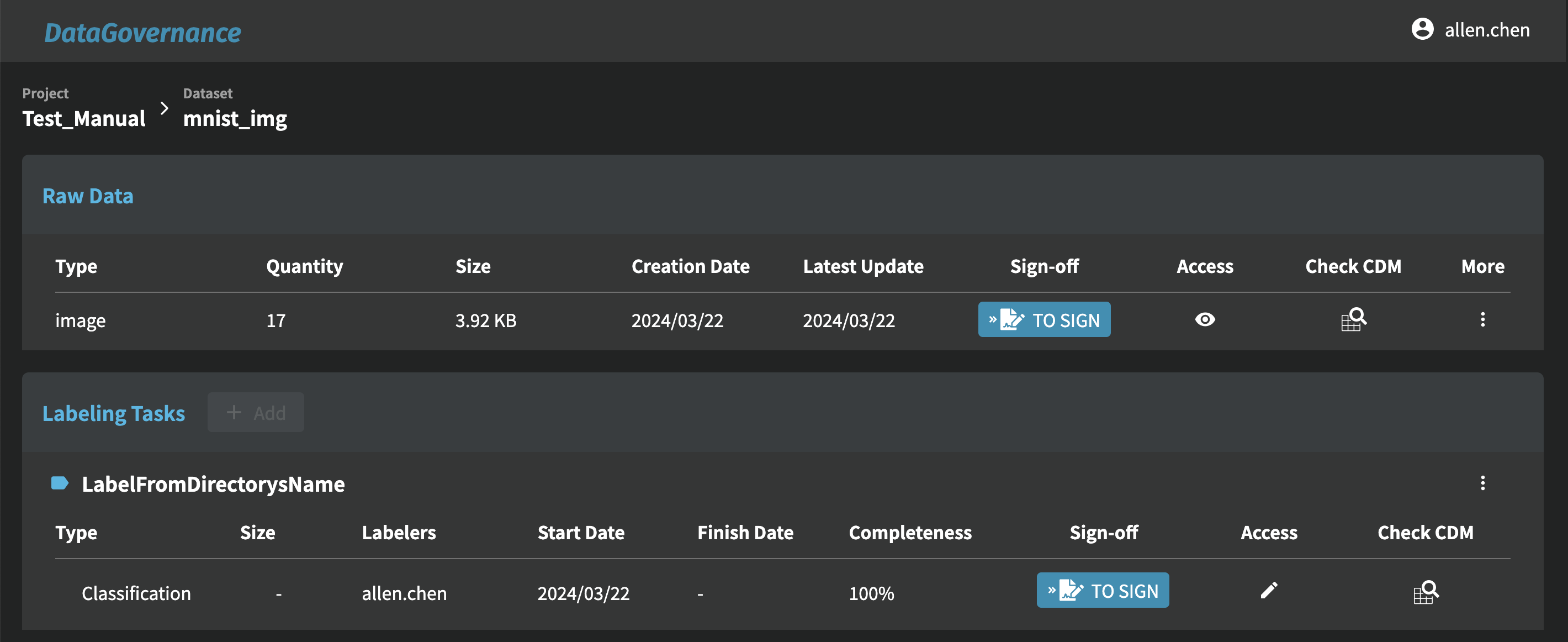
Once all annotations are completed, you can click on "Sign-off" button, finish the confirmation and a checkmark will appear to indicate the status.
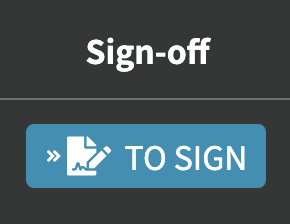
To add a new labeling task, click the "+ Add" button next to the 'Labeling Task' heading.
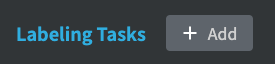
In the pop-up window, first fill in the task name and select the type of labeling task (Classification, Detection, Segmentation or Multiple Classification). Then, choose the image dataset that needs to be annotated.
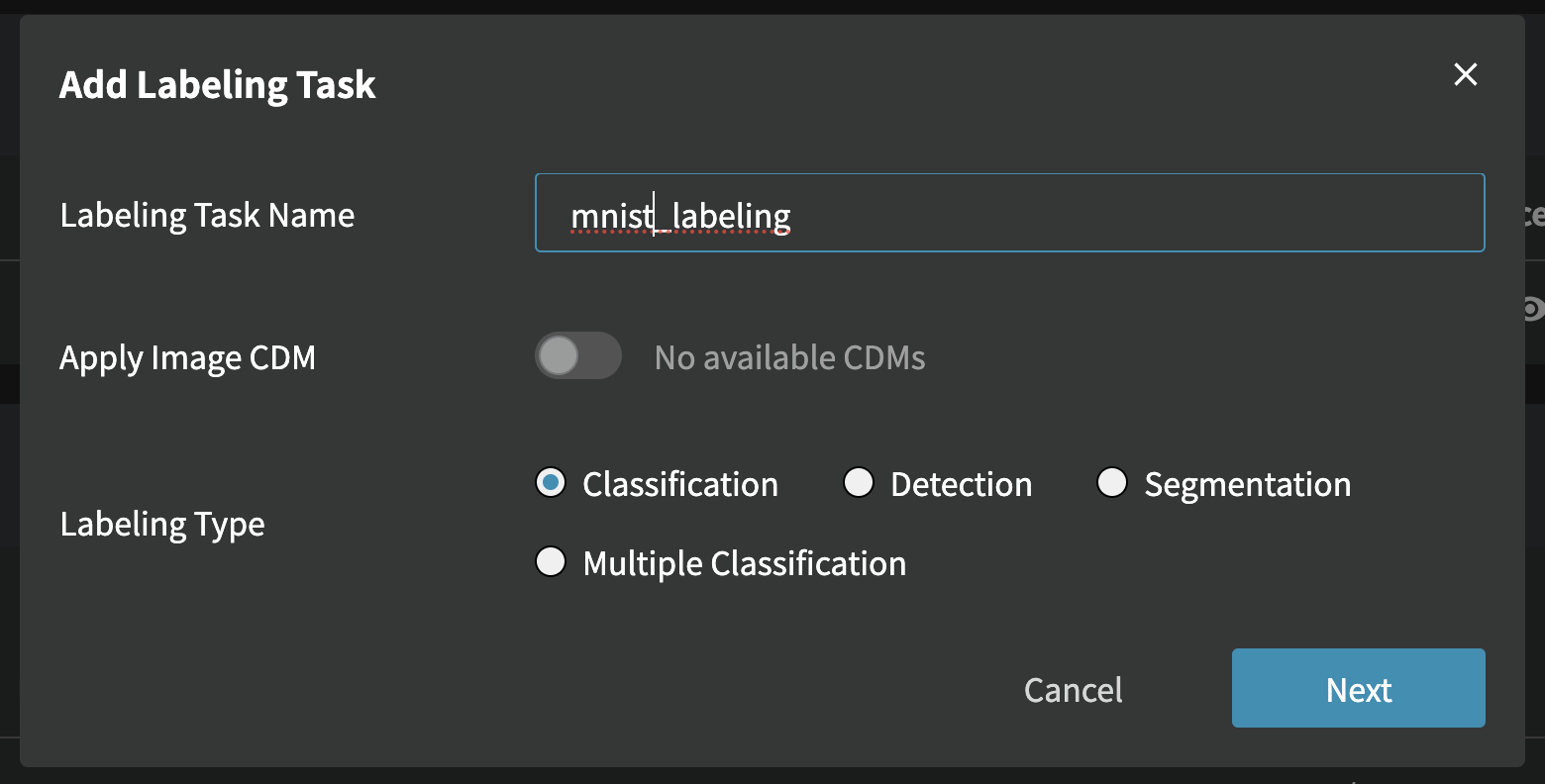
Next, type in the first label names in the "Add Category Options" field or "Add Target Options" field and click "+ Add" to add more label names.
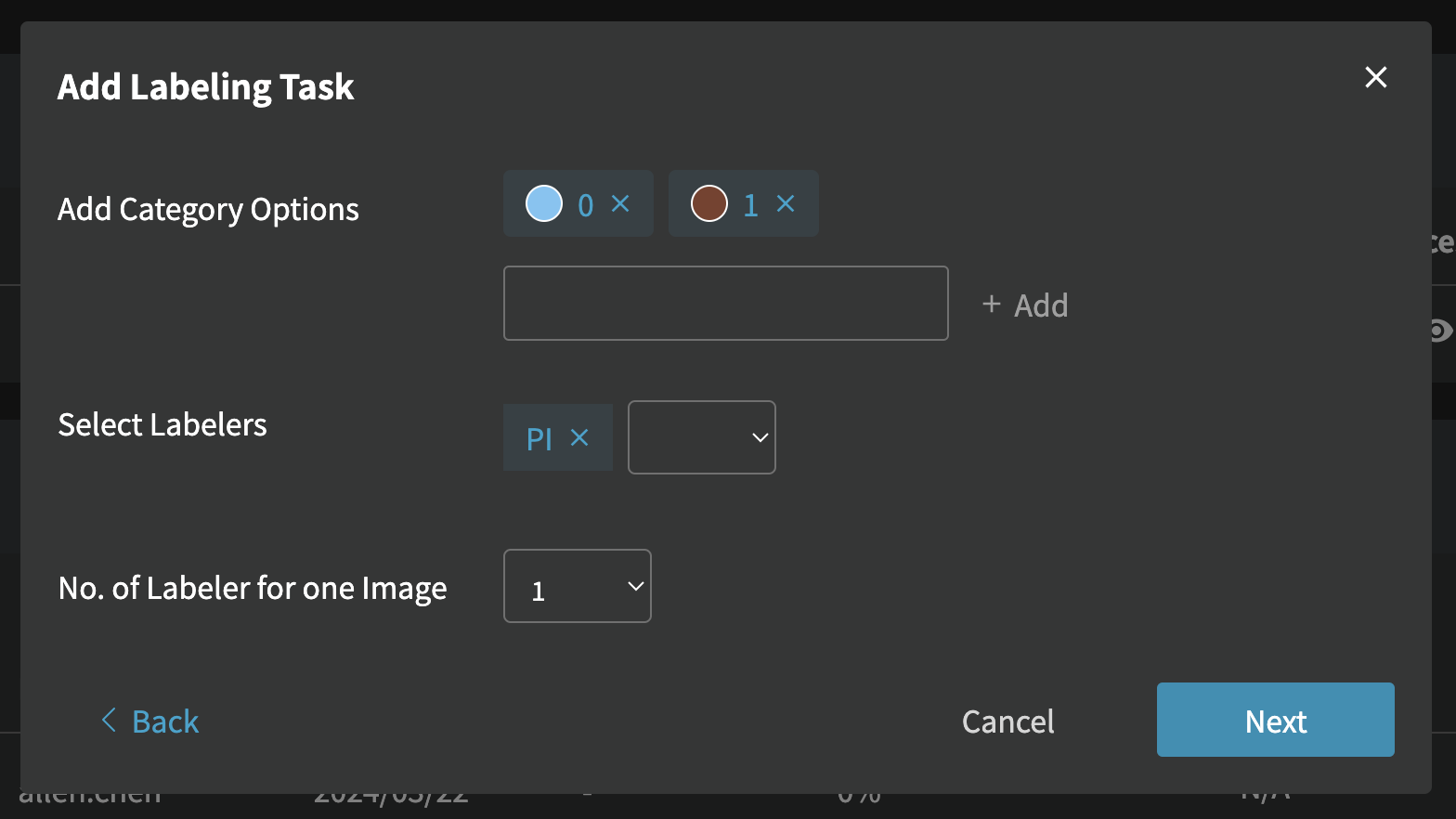
The system will automatically assign annotators to each image based on the set conditions, and show the assignment results.
Pull down the scrolling bar until the 'Confirm' button shows up, click the it to complete the assignment of a new task.