4.2 How to Execute an Assigned Labeling Task
(Robert)
Upon receiving the task notification, the labeler can click on the corresponding labeling task to begin the annotation process:

And then you will see the labeling task page listing all the images need to be labeled:
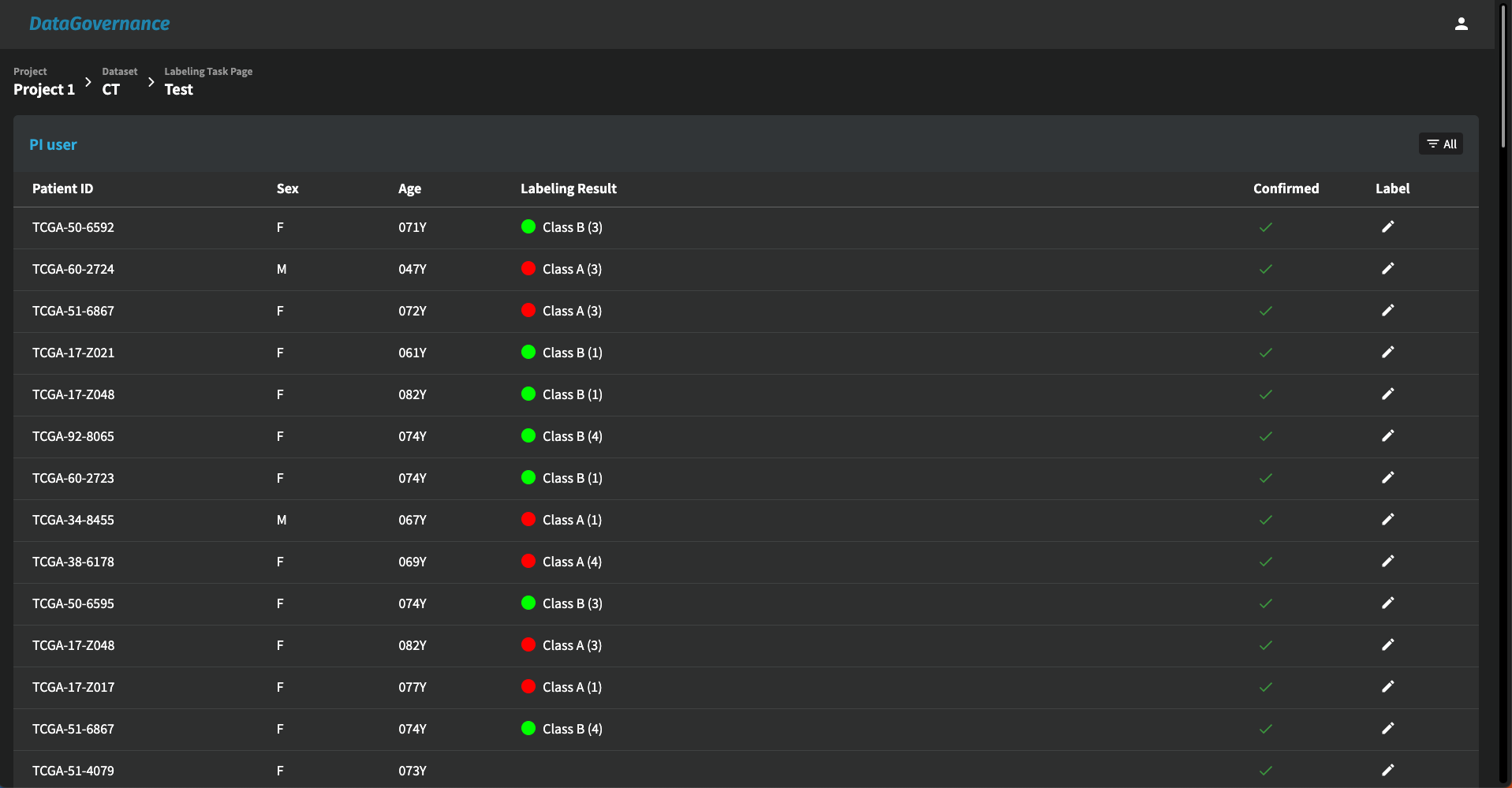
Click the corresponding row to an image, and you will see the labeling-tool page:
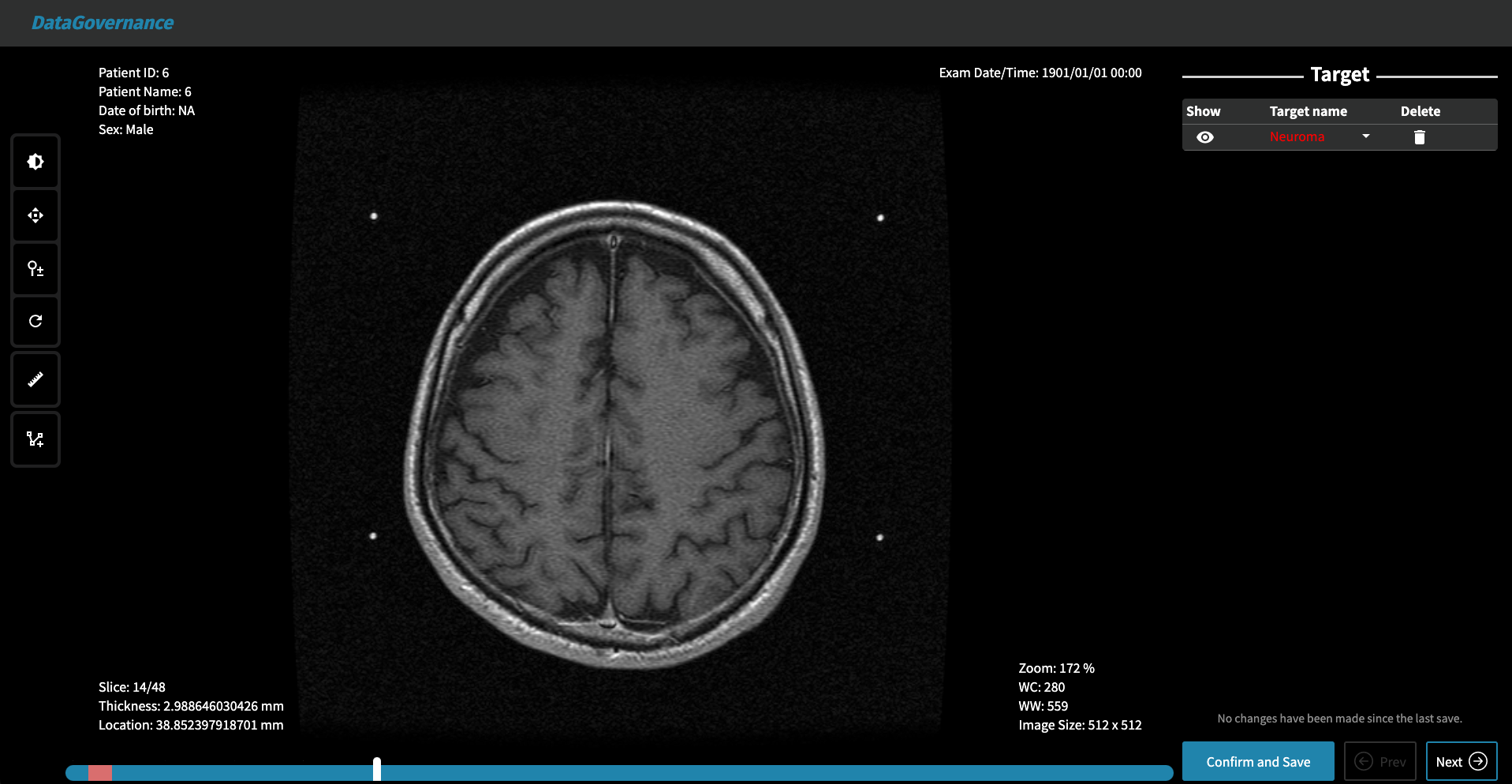
In the labeling-tool page, there will be 3 different toolsets for classification, detection and segmentation tasks:
- If you're working on a classification task, choose the appropriate label from the options available on the top-right side:
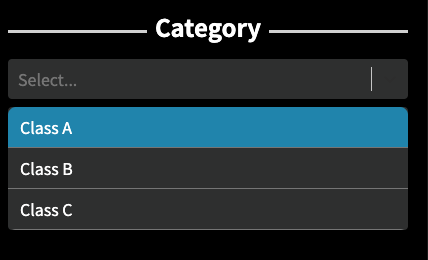
- If you're working on a detection task, click on the "Rectangle" toolset on the left-hand side. A new row will appear on the right side where you can choose the appropriate label from the drop-down menu:
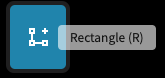
- If you're working on a segmentation task, click on the "Polygon" toolset on the left-hand side. A new row will appear on the right side where you can choose the appropriate label from the drop-down menu:
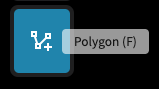
To change the label class of a specific target, click the target name column in the corresponding row, and choose the correct label from the drop-down menu, as shown in the image below:
.png)
If you finished the annotation task, click "Save" to save the progress. To move to the next image, click the "Next" button; if you want to go back to the previous image, click the "Prev" button.
