6.1 How to Establish Tabular CDM
In the dataset detail page, you could see the content of tabular data, along with the column name, type and range.
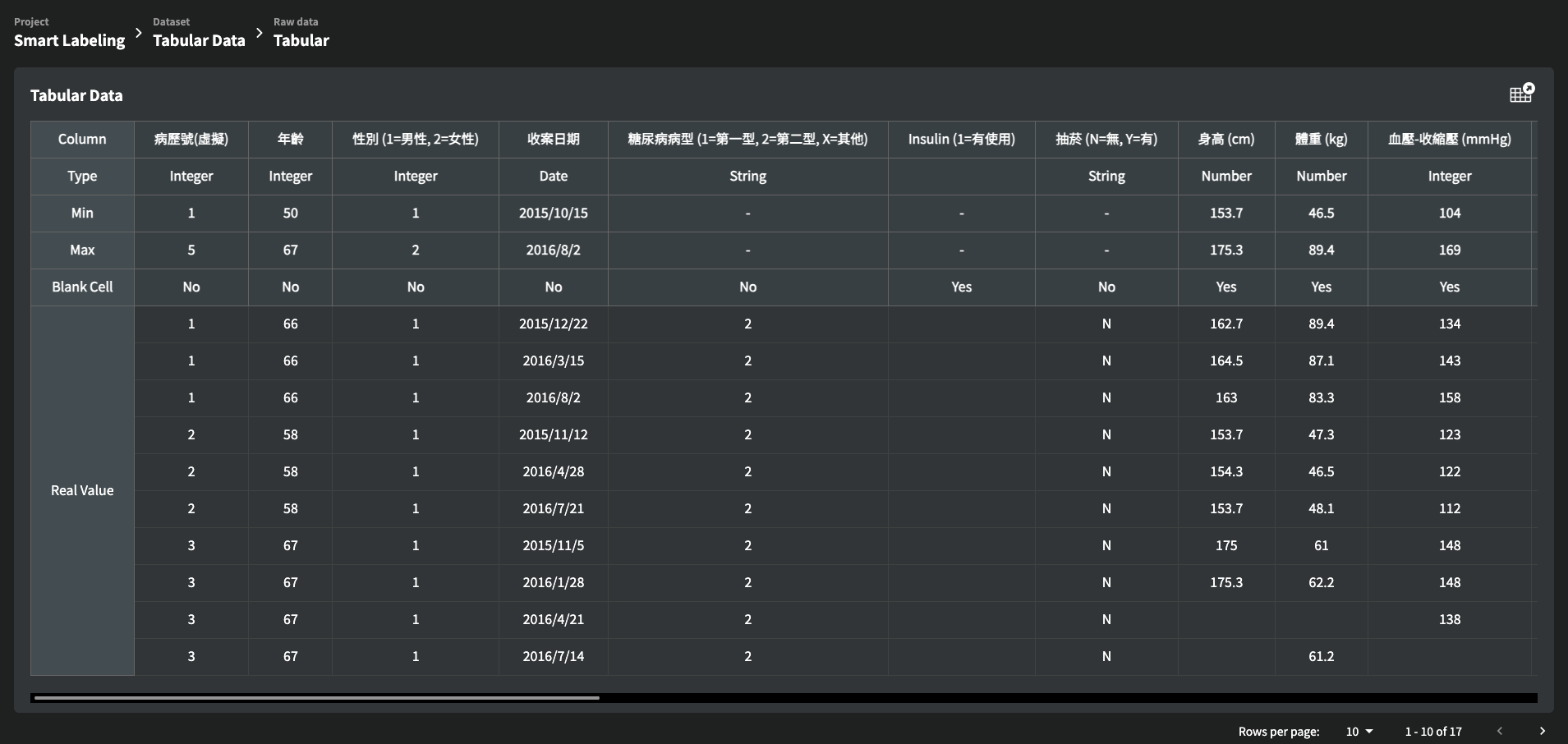
After clicking on the extraction icon on the top-right corner of this page, the pop up window will show the tabular format by parsing the original tabular data.
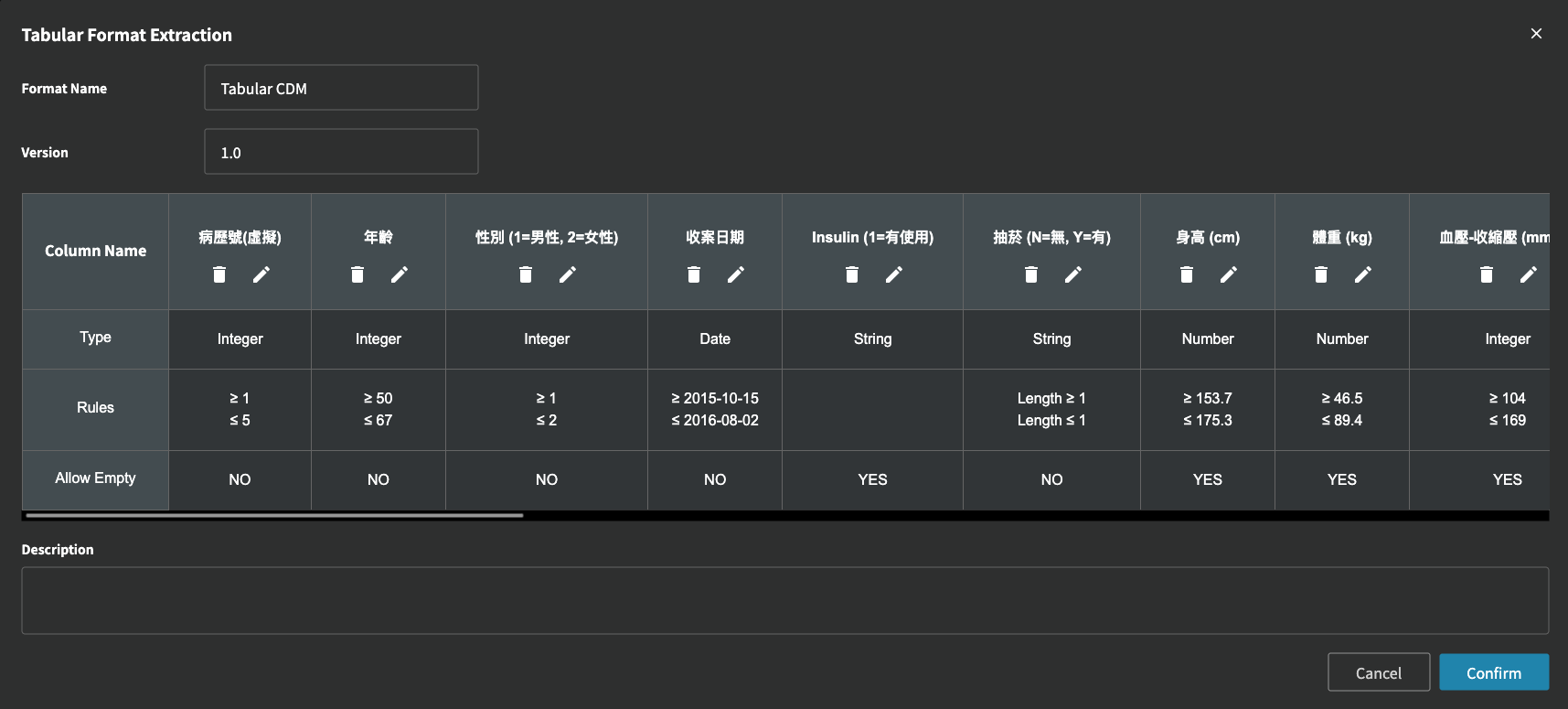
If you want to modify the format for one column, you could click on the pencil icon on the corresponding column. you could change the type, range and decide whether the cell can be empty or not.
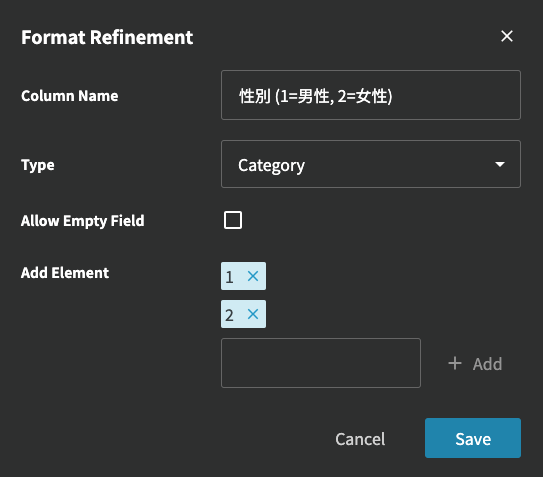
After all modifications are completed, click the "Confirm" button on the bottom-right corner. The system will release this format to the format pool, and every user could select and download this format to their fed machine.
