2.3 How to join a Federated Learning project as alliance partner? (Co-PIs and PI)
This page shows how to join a Federated Learning (FL) project as an alliance partner, by using the edge machine locally.
Before you begin
- The PI (Project Investigator) must create a project and invite you to join this FL Project.
1. After PI invites you to join their FV Project, you (as alliance partner) will receive the invitation e-mail:
The e-mail includes an invitation key (text content) and the attached Invitation.key file. You could use either of them to join the project.
2. Invitation.key (file) to be used for "UPLOAD".
2. There are two methods to join a Federated Learning (FL) project :
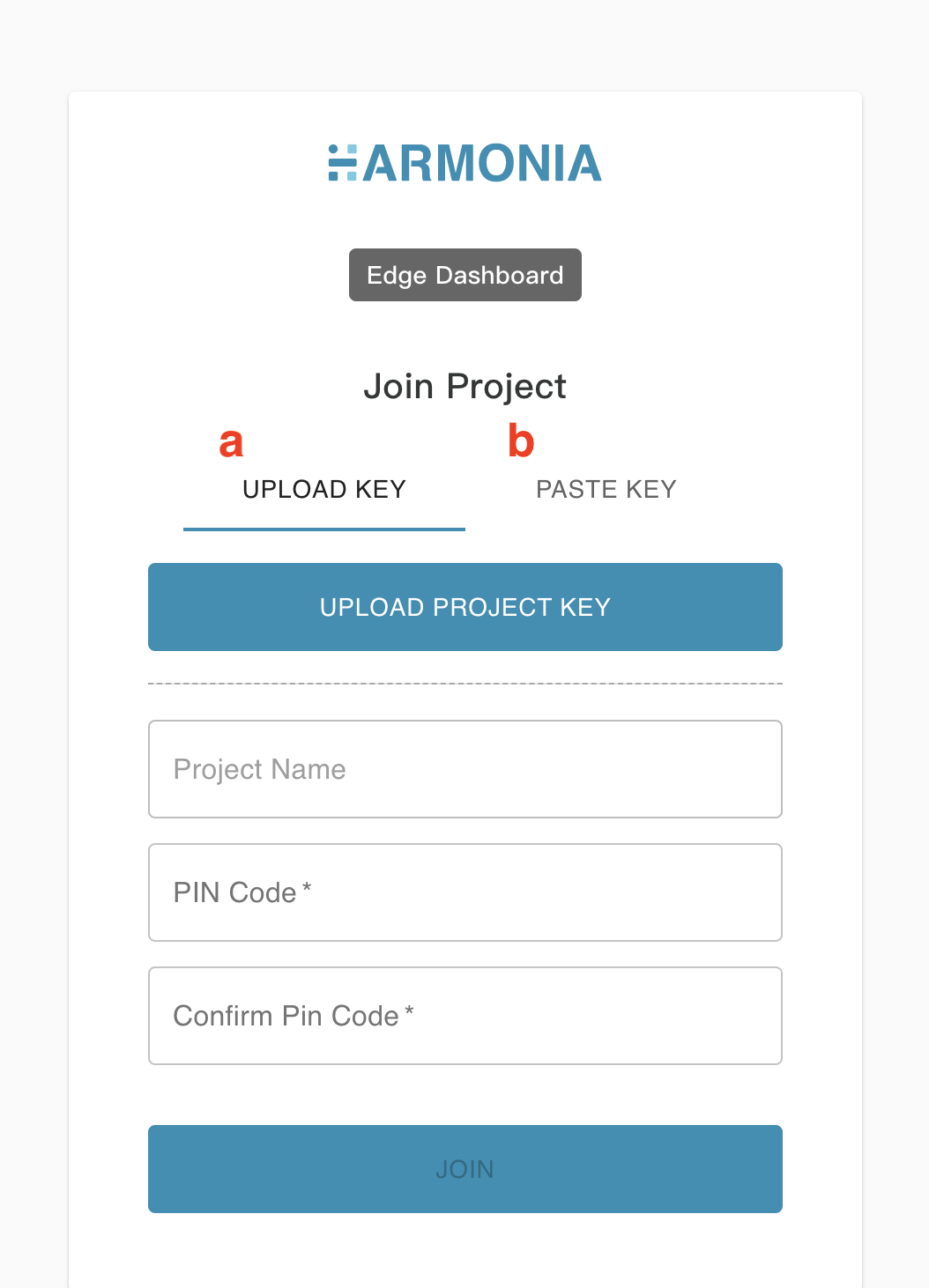
- Method A): UPLOAD KEY:
A.1)
Download the attached invitation.key (file) in the e-mail.
A.2)
After switching to UPLOAD KEY tab on the Join Project page, click UPLOAD PROJECT KEY button and select the invitation.key (file) you just downloaded to import the it.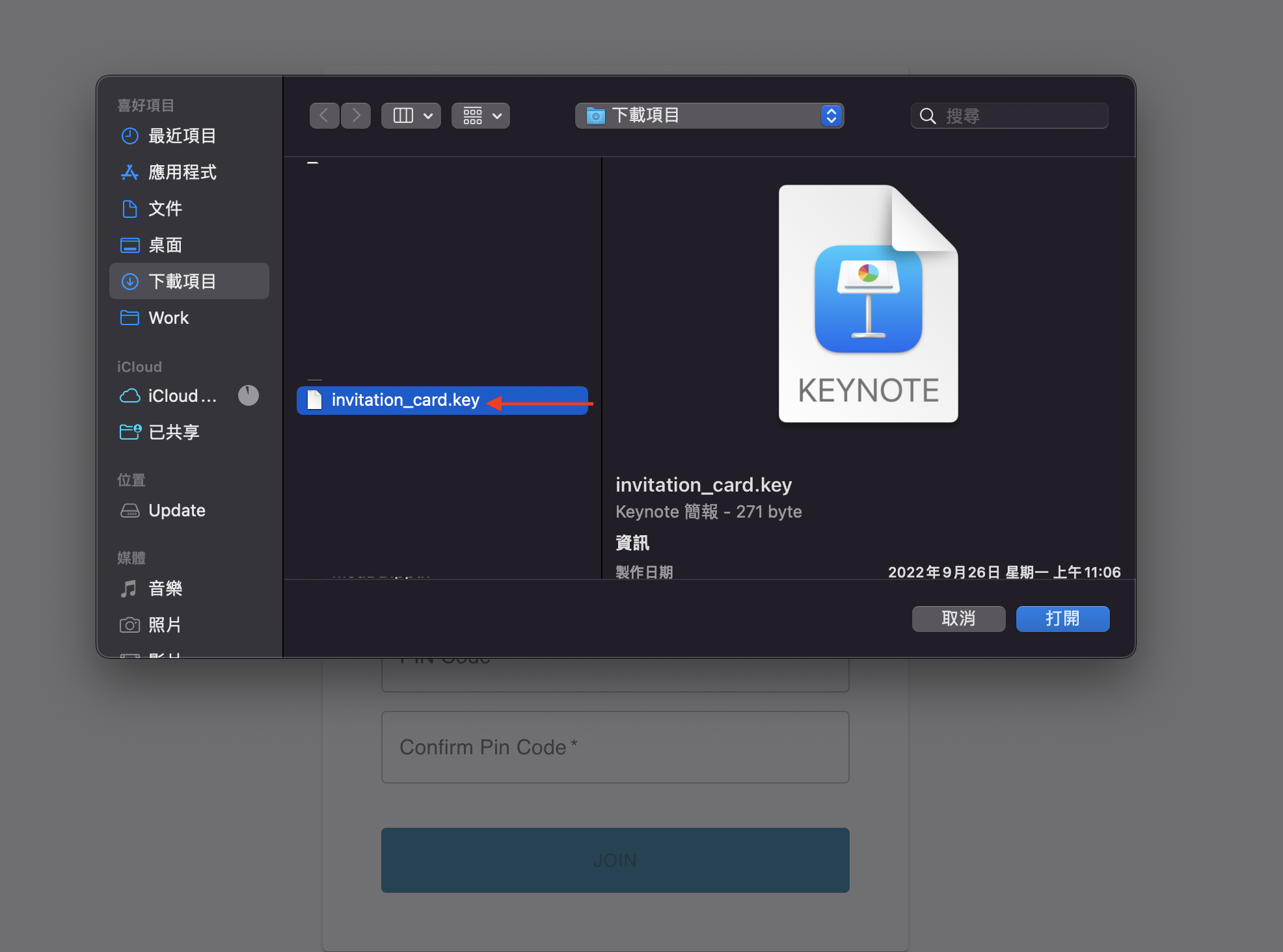
A.3)
If the import successes, the Project Name will show up then for your reference.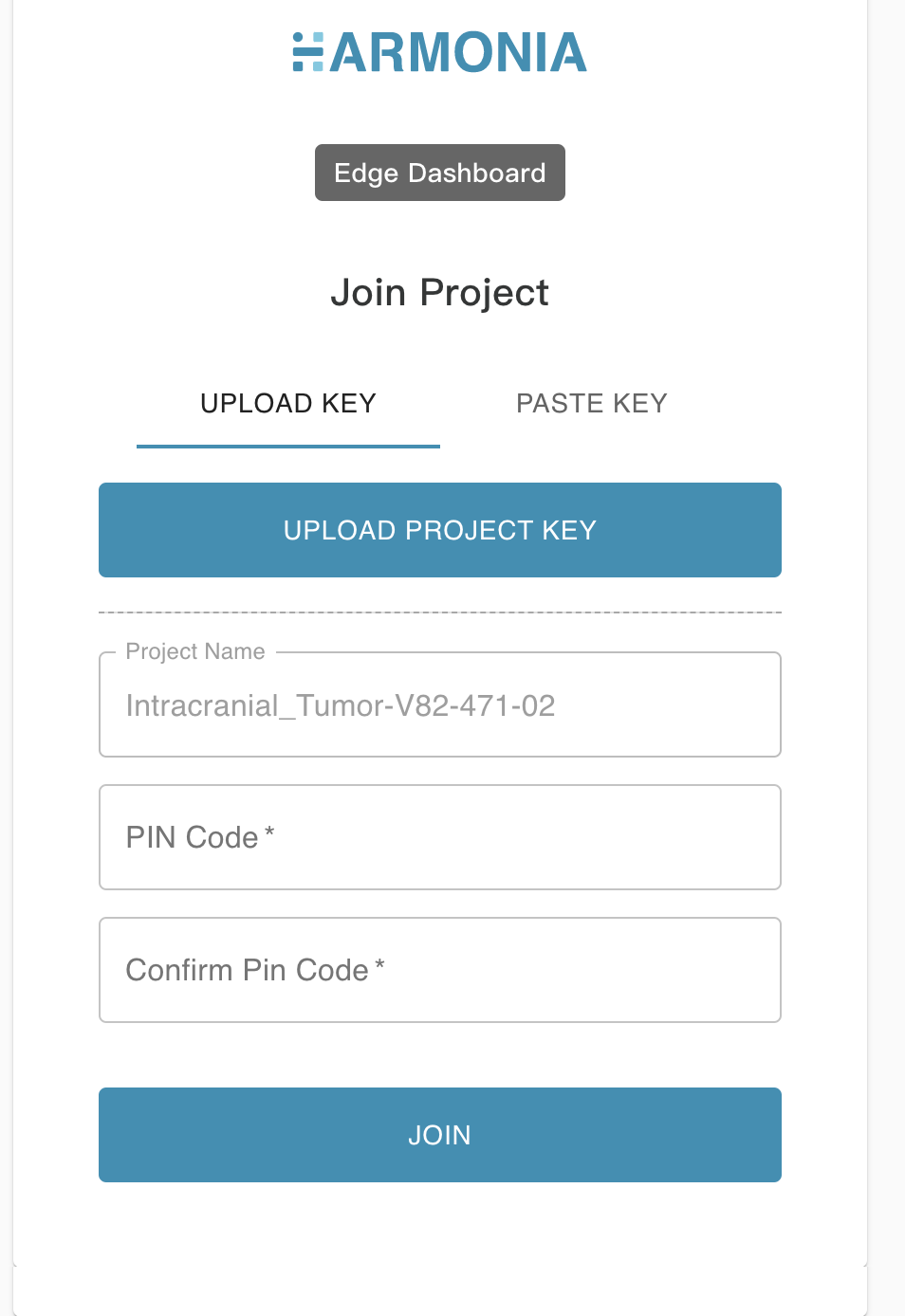
A.4)
Following step A.3), enter the "PIN Code" (just like a password, you choose the one you like) for this FL project. Remember to enter the PIN Code twice for double-confirmation.
A.5)
Click the JOIN button, you will then join this project if it appears successful.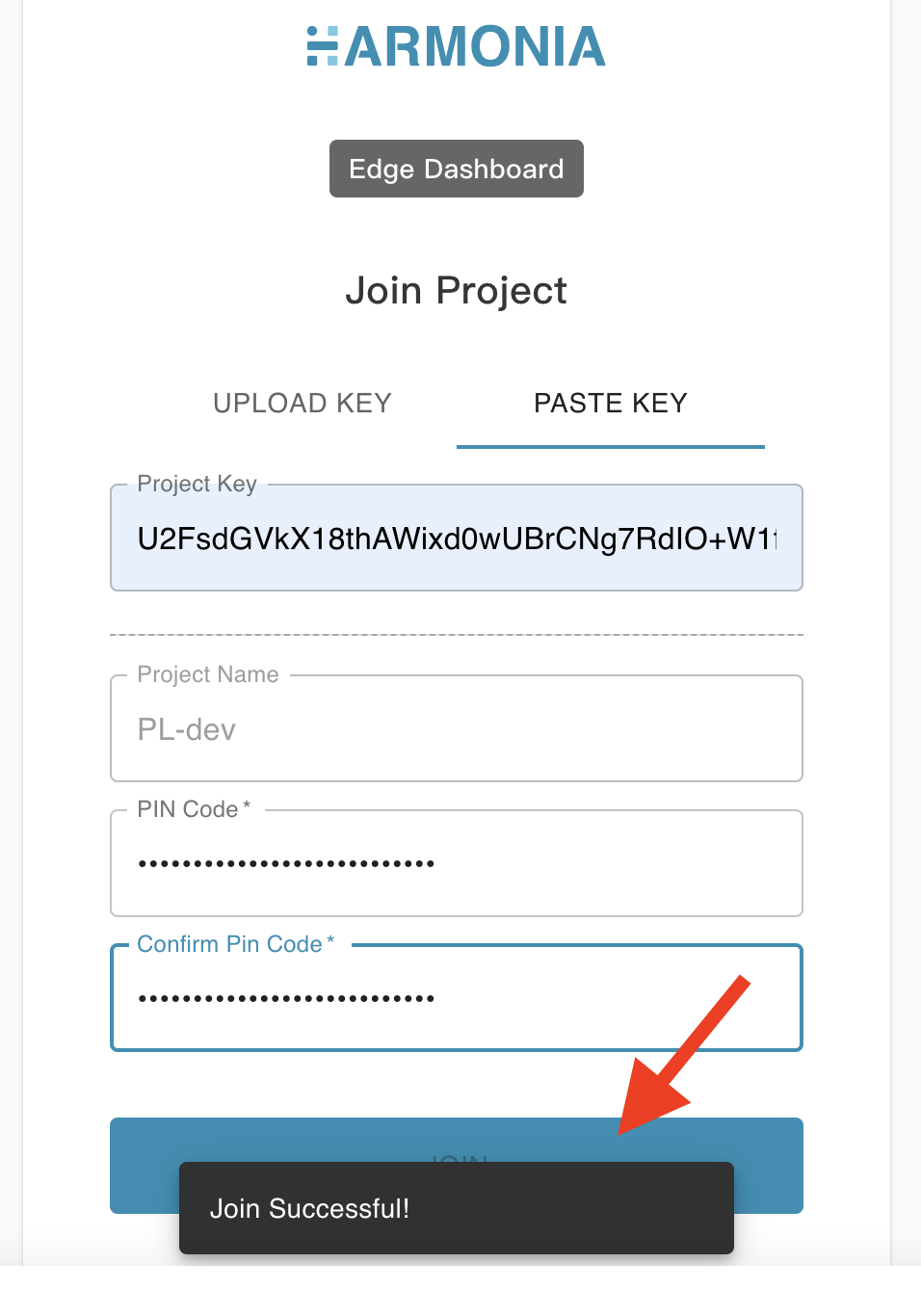
- Method B): PASTE KEY:
B.1)
Copy the invitation key (text content) in the mail
B.2)
Switching to PASTE KEY tab on the Join Project page, paste Invitation Key (text content) in Project Key field.
B.3)
If the key imported is valid, the corresponding Project Name will show up then.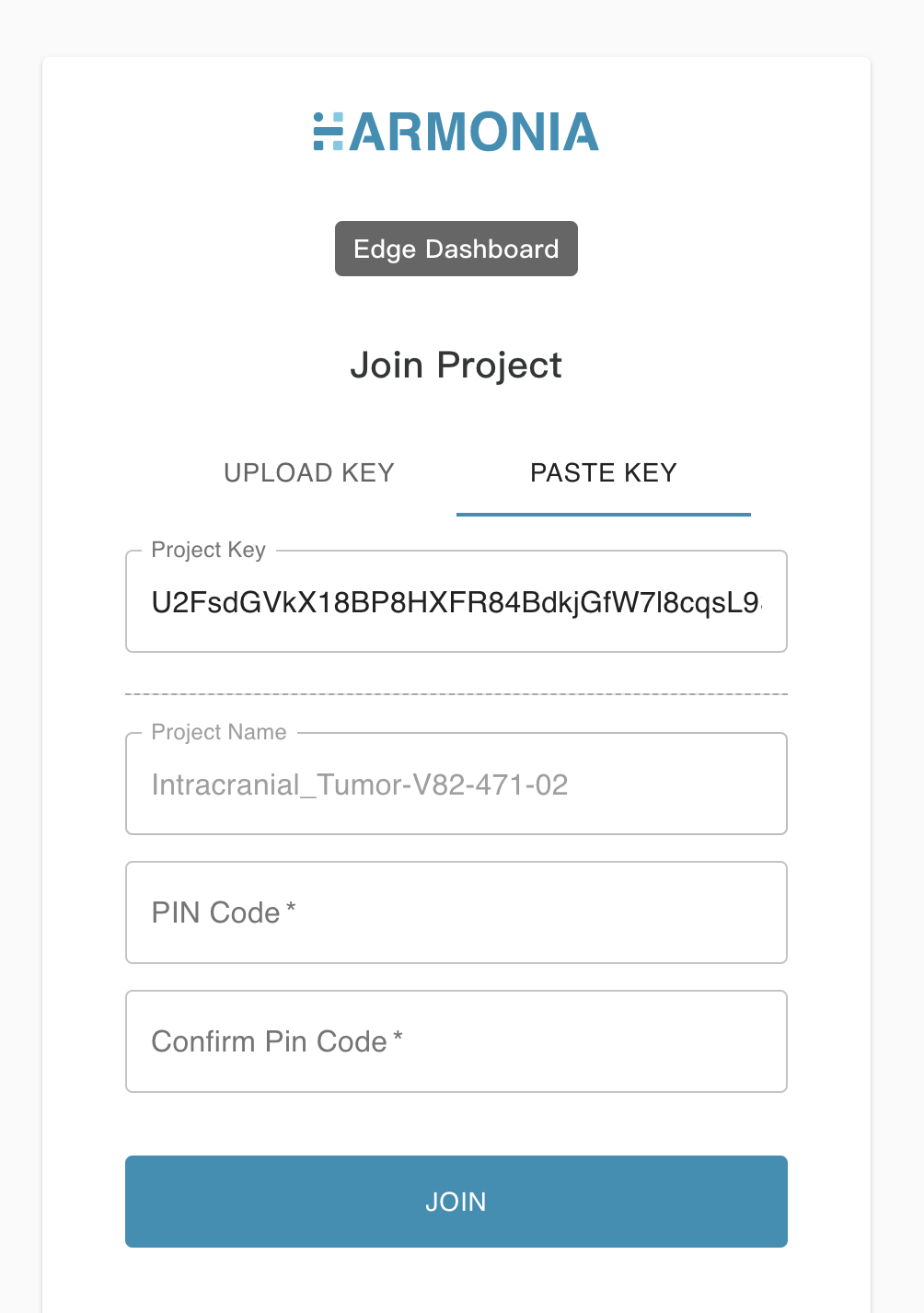
B.4)
Following step B.3), enter the "PIN Code" (just like a password, you choose the one you like) of this FV project.
B.5)
Click the JOIN button, you will join the project if it appears successful.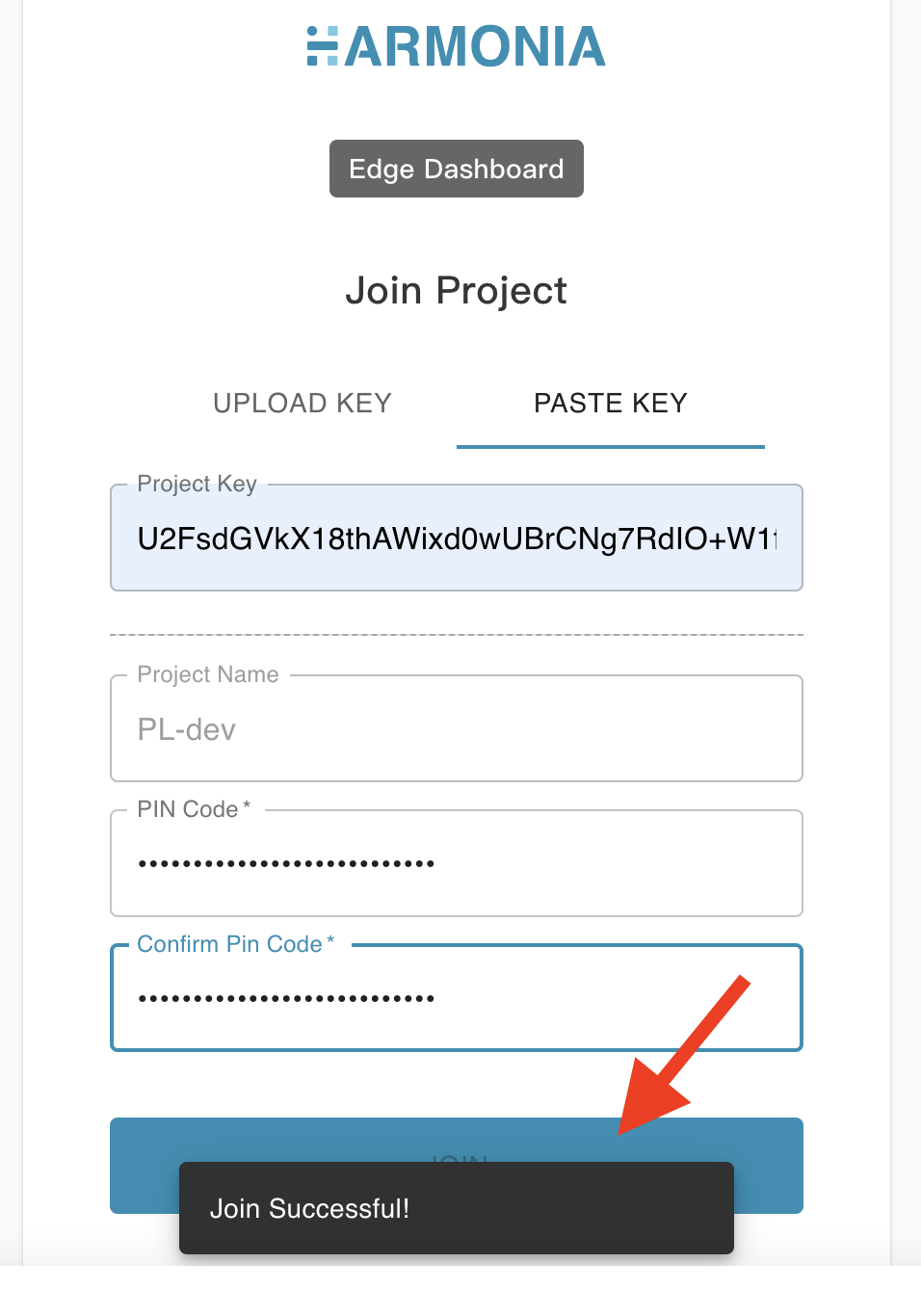
3. After successfully joining a FL project, you could then LOGIN the FL project by selecting the right project name and inputting the corresponding "PIN Code".
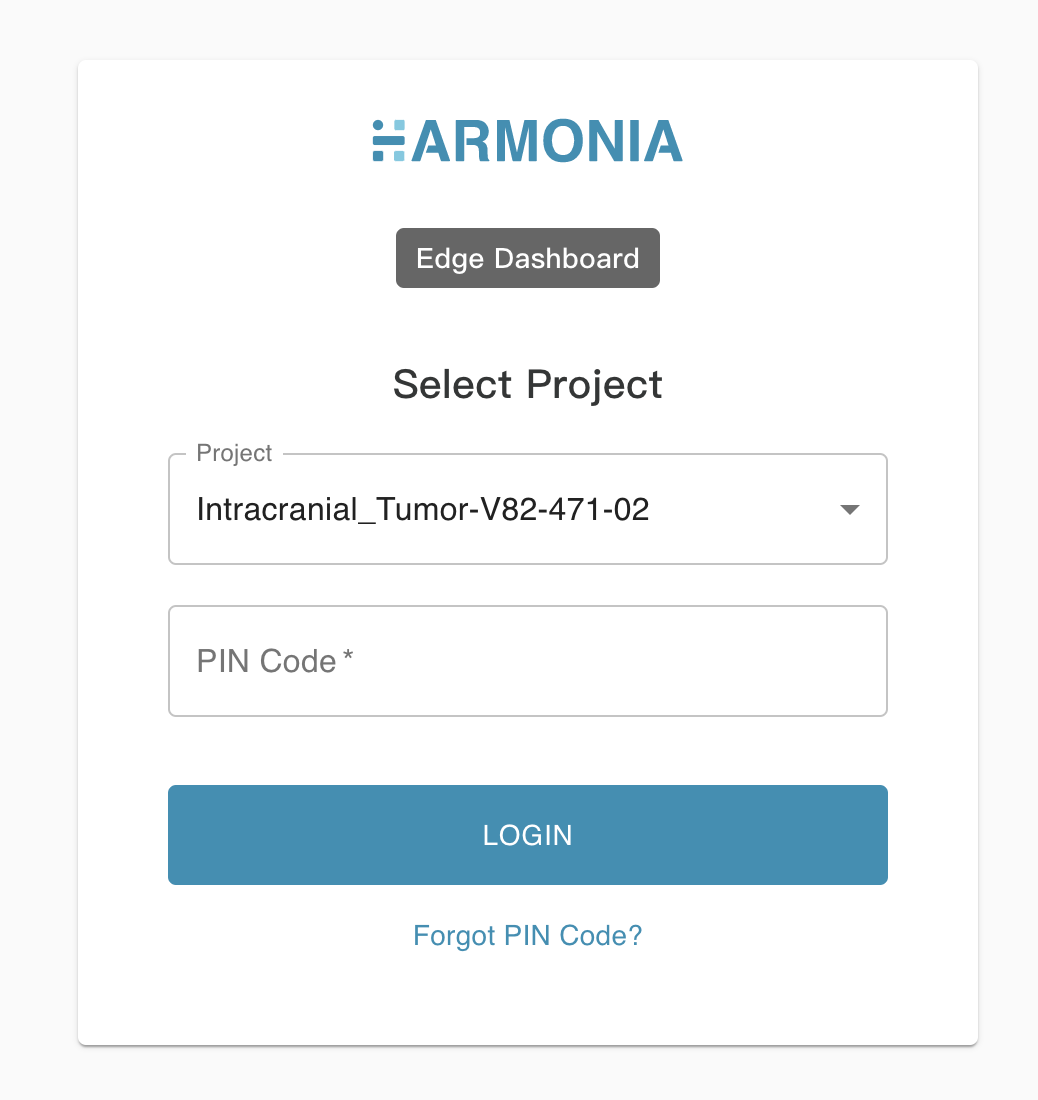
You could then manage the joined FL project now at your local site!