4.2 How to create and setup a Federated Learning plan? (PI)
(Robert)
This page shows how to create and setup a Federated Learning plan (Task 4).
Before you begin
- You must invite partner to the Federated Learning project before create a FL plan: How to invite partners to join my FL project (Task 2)
- Push AI model image (Task3, under Project Setting)
- If the AI model pre-trained weight is required for this training, check out here to see how to upload the AI model pre-trained weights. (Task3)
1. To setup the FL plan, login to Aggregator Dashboard and click the corresponding FL project.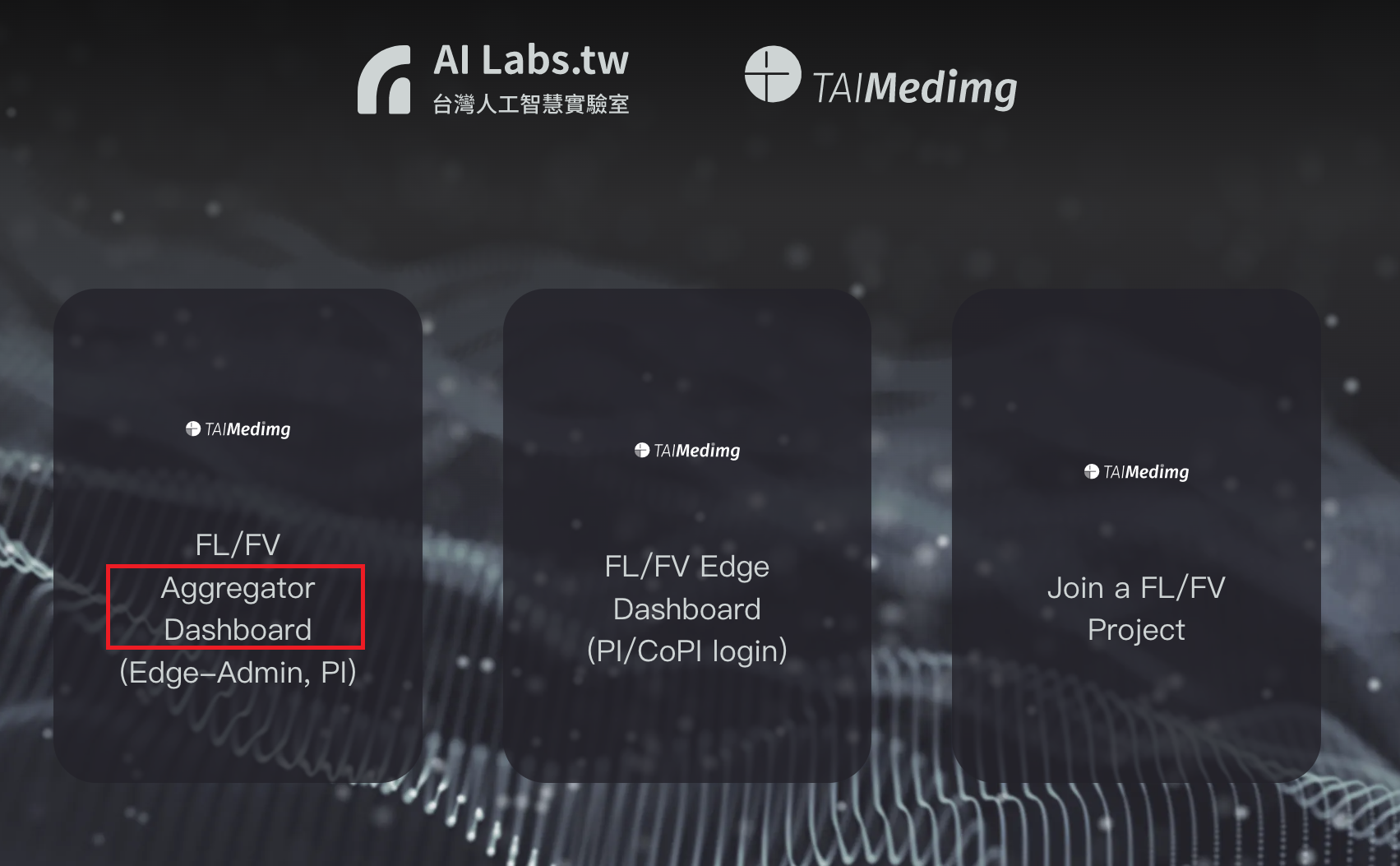
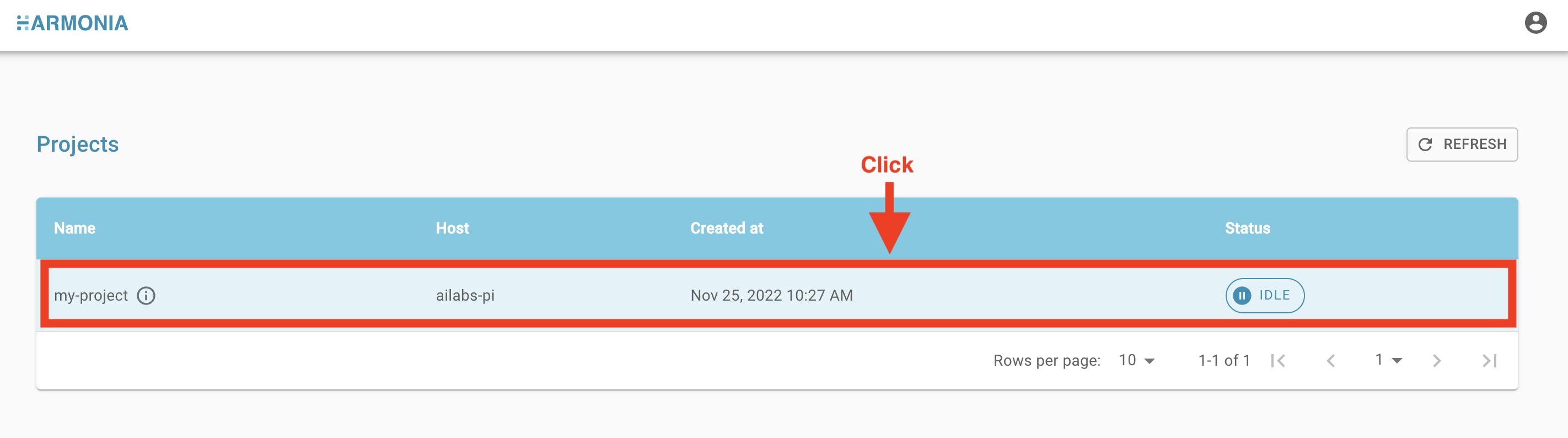
2. Click "CREATE TRAIN PLAN" button
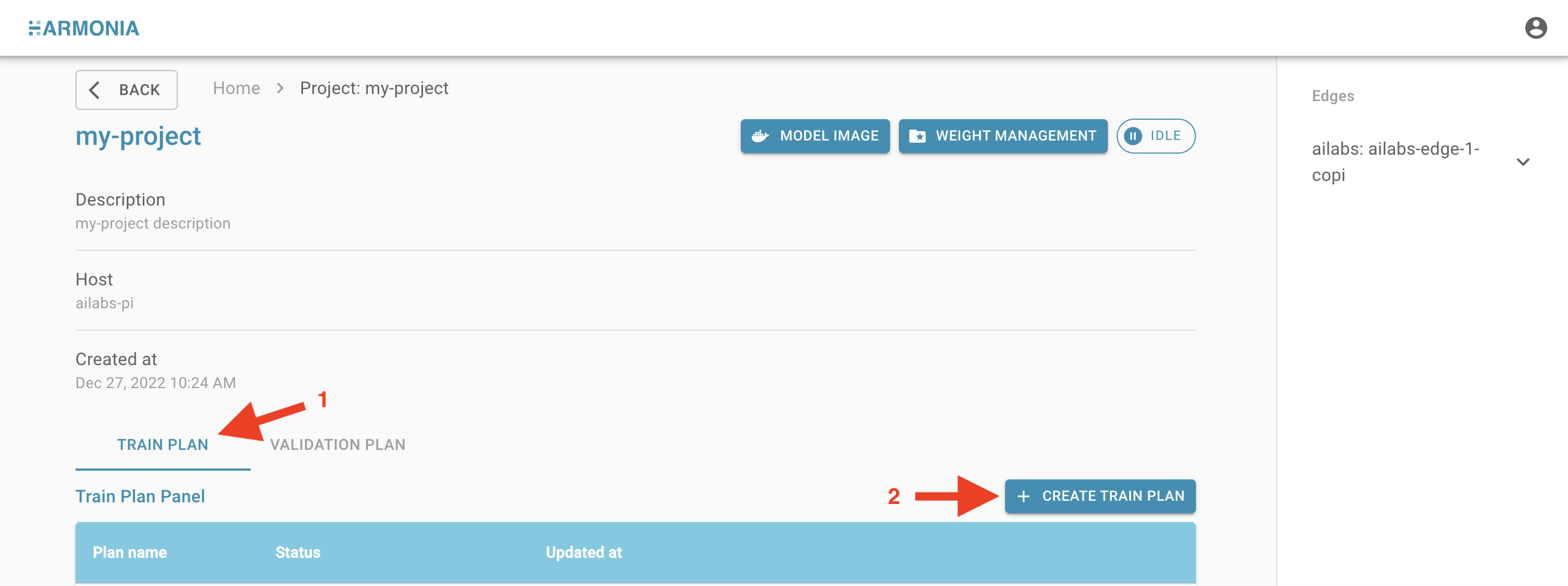
3. Fill out the basic configuration and click "NEXT" button:
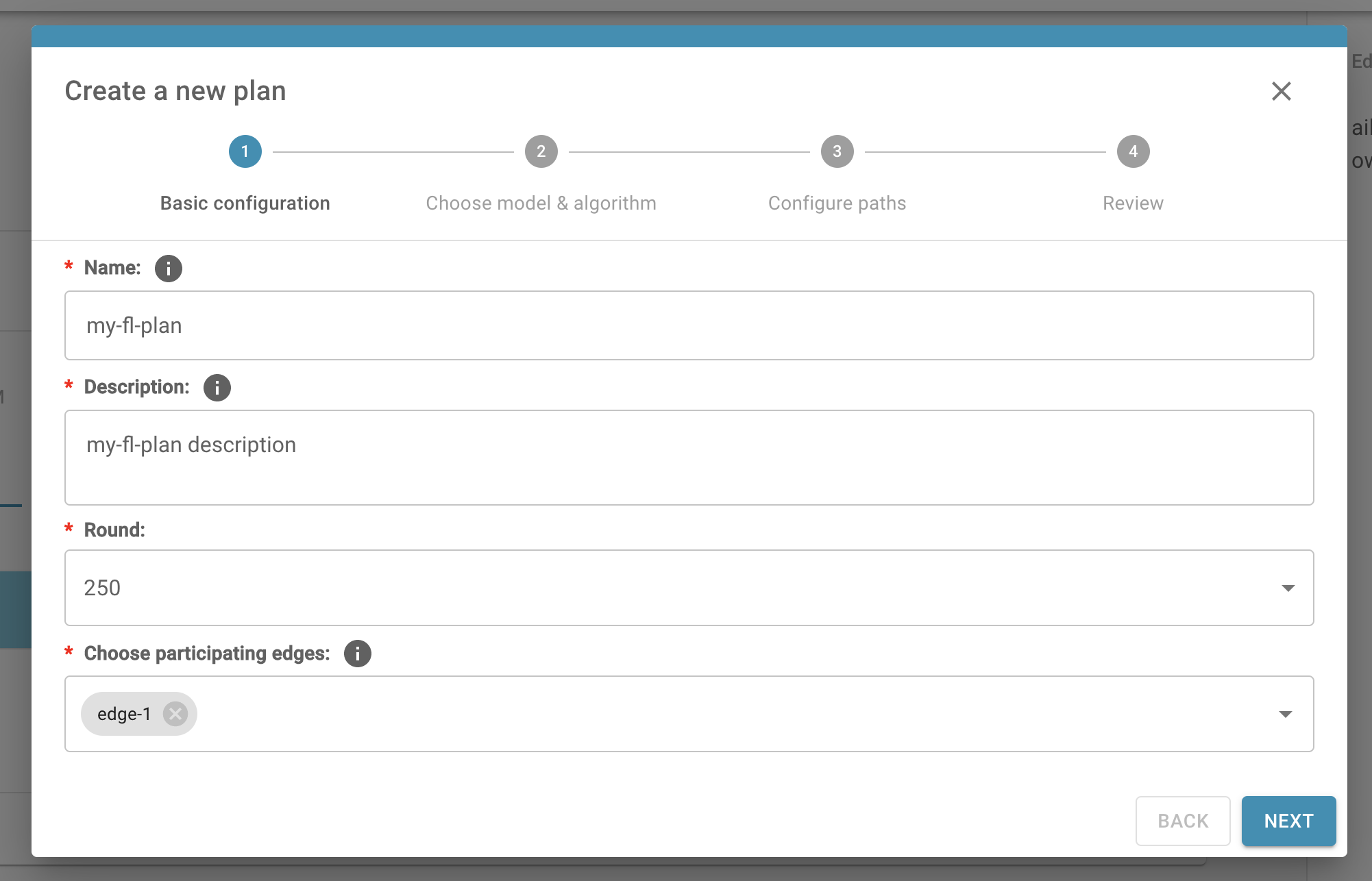
4. Select the correct AI Model Image for this FL plan. If there is no right choice, or it's empty on the drop down list, it's because you have not push AI model image before. Please follow the instructions to upload initial AI model.
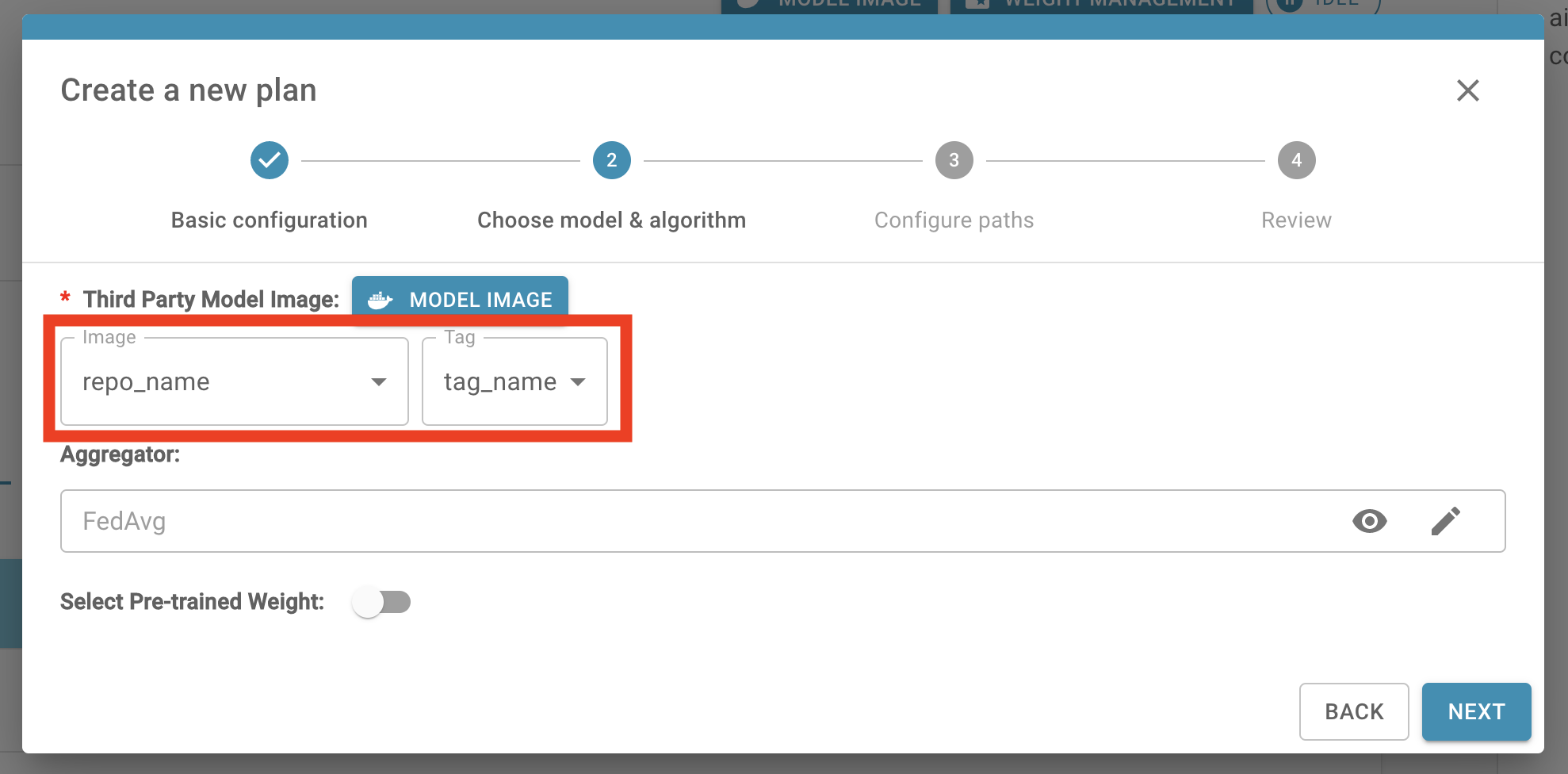
5. Fulfill the Aggregator (aggregation algorithm) setting. You could use the default one, or refer to Chapter 3.6 - How to fulfill FL aggregator algorithm to choose the alternative.
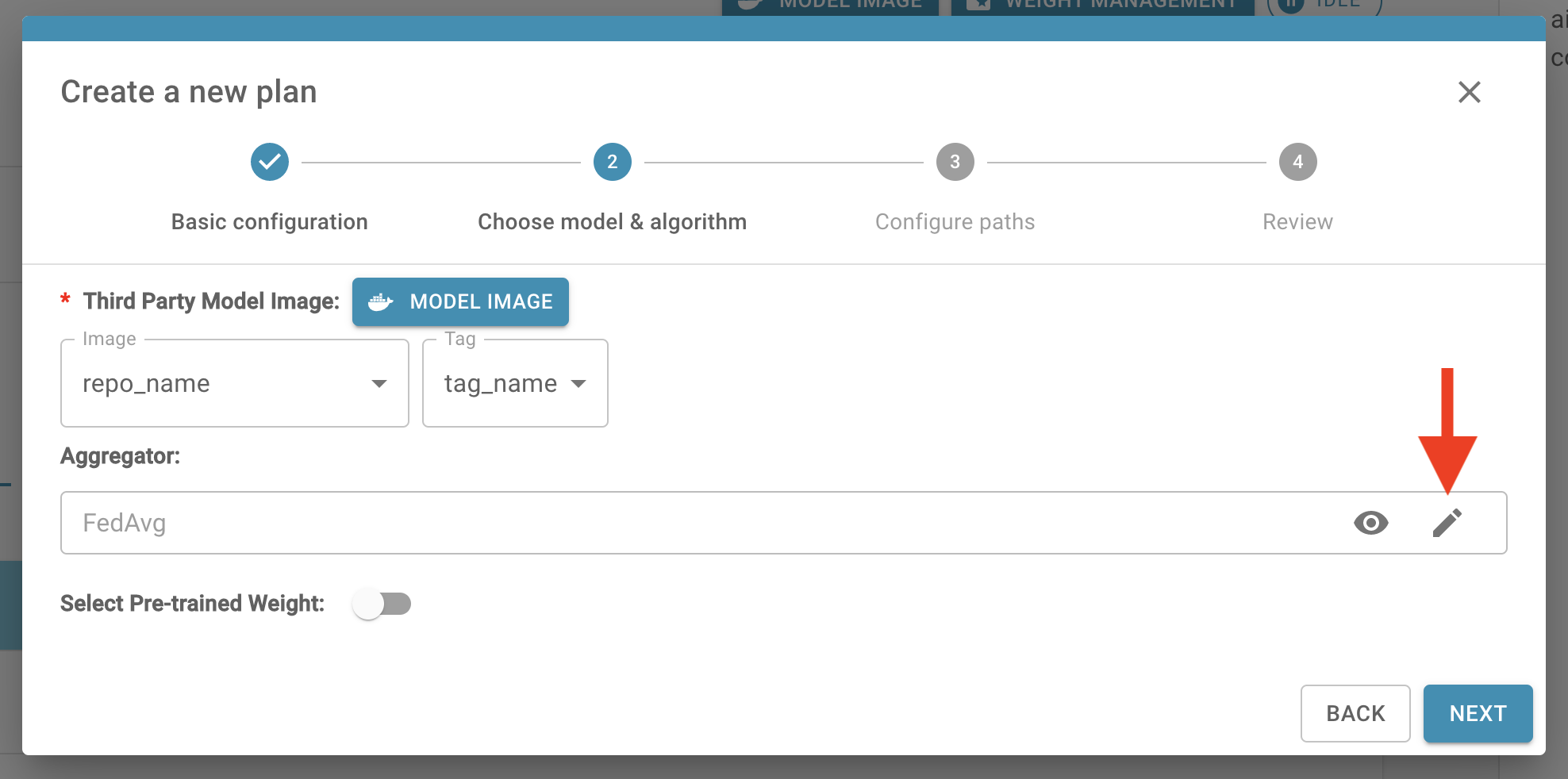
6. If pre-trained weights are provided, please enable the option (step 1), and select the right file by clicking the edit icon (step 2).
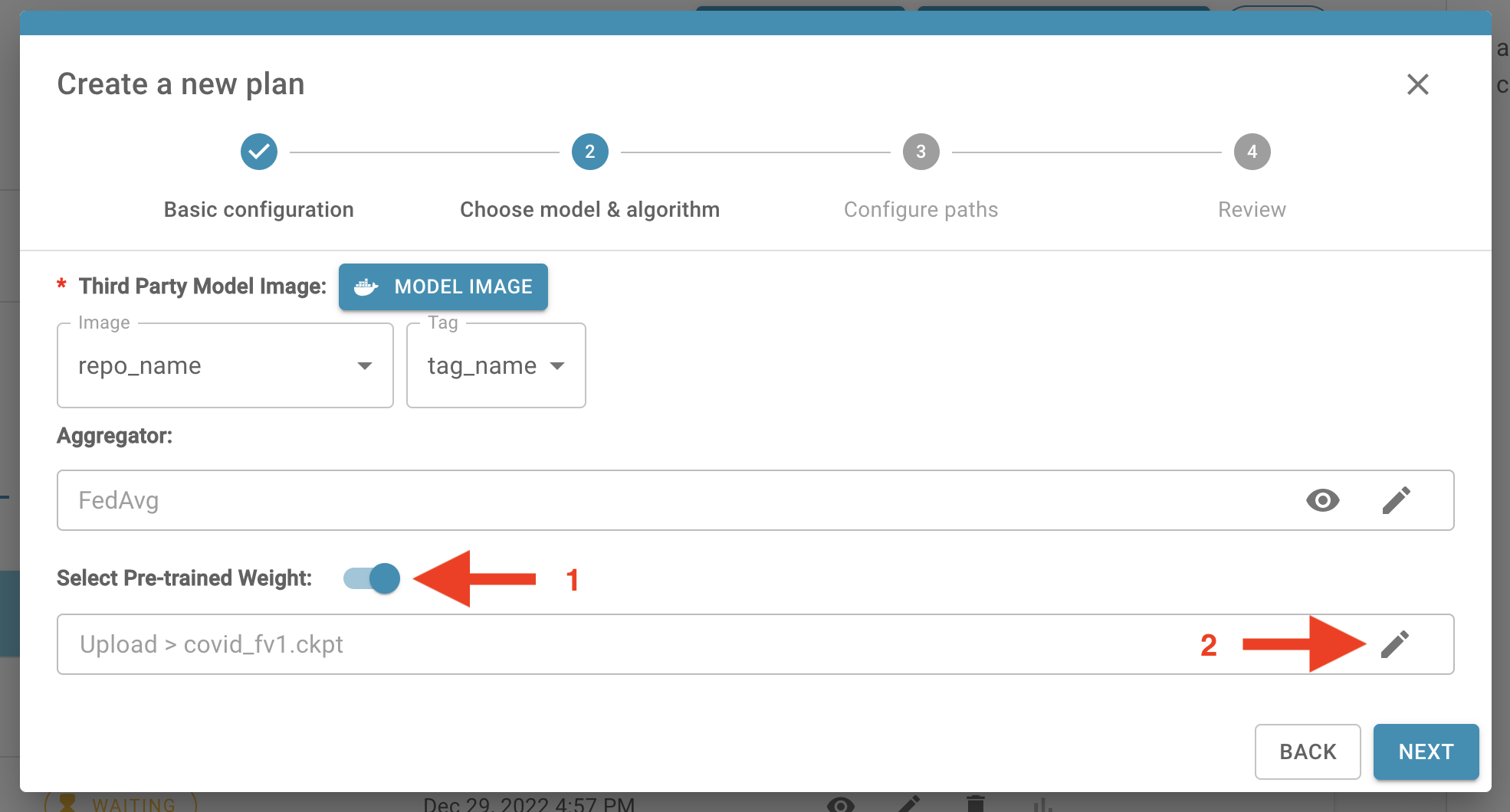
PS: Information about how to upload the AI model weights, please refer to Chapter 3.4.
7. Configure paths
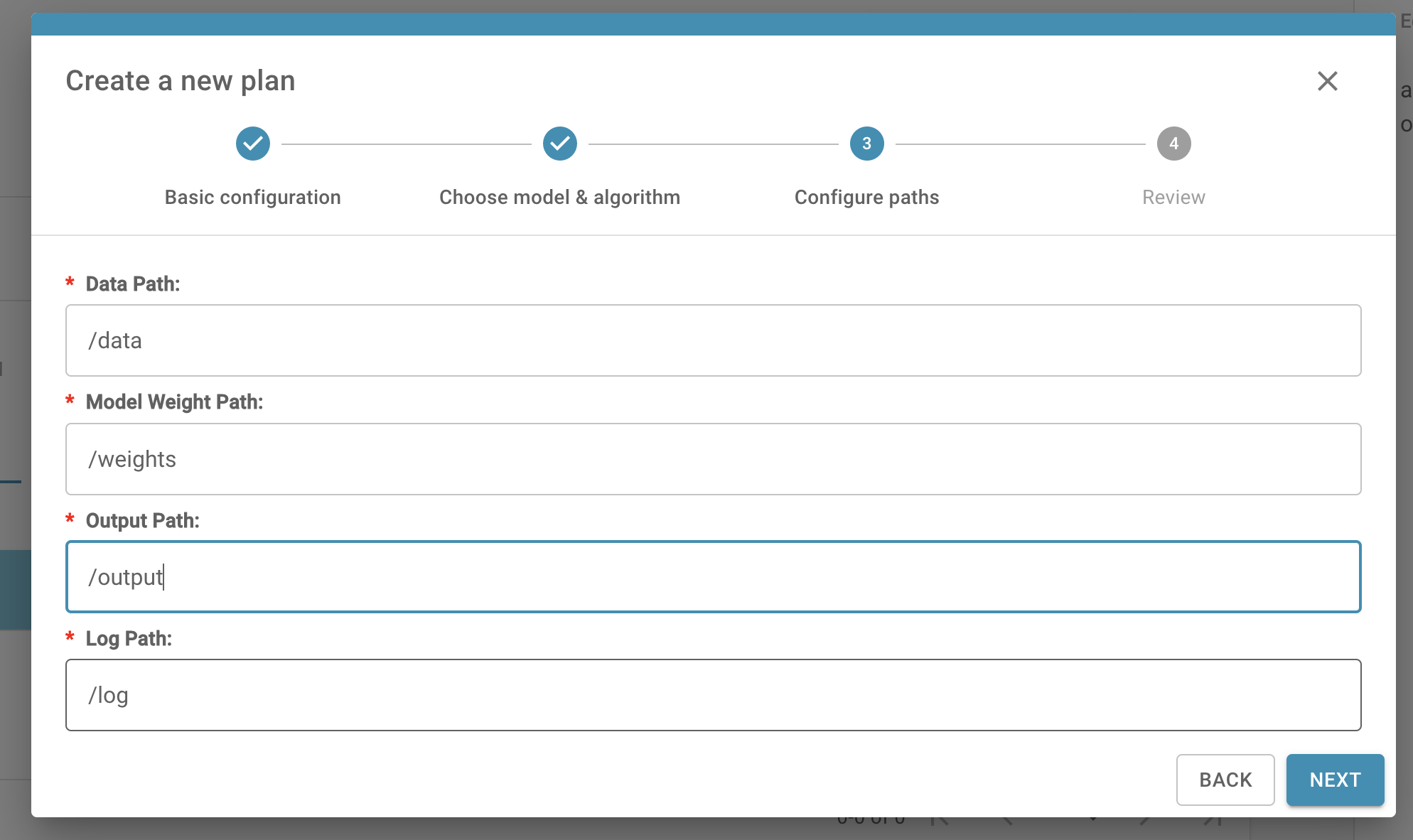
8. After finishing all the steps, you could review the whole plan settings. Click "CREATE" button to complete creating a new plan.
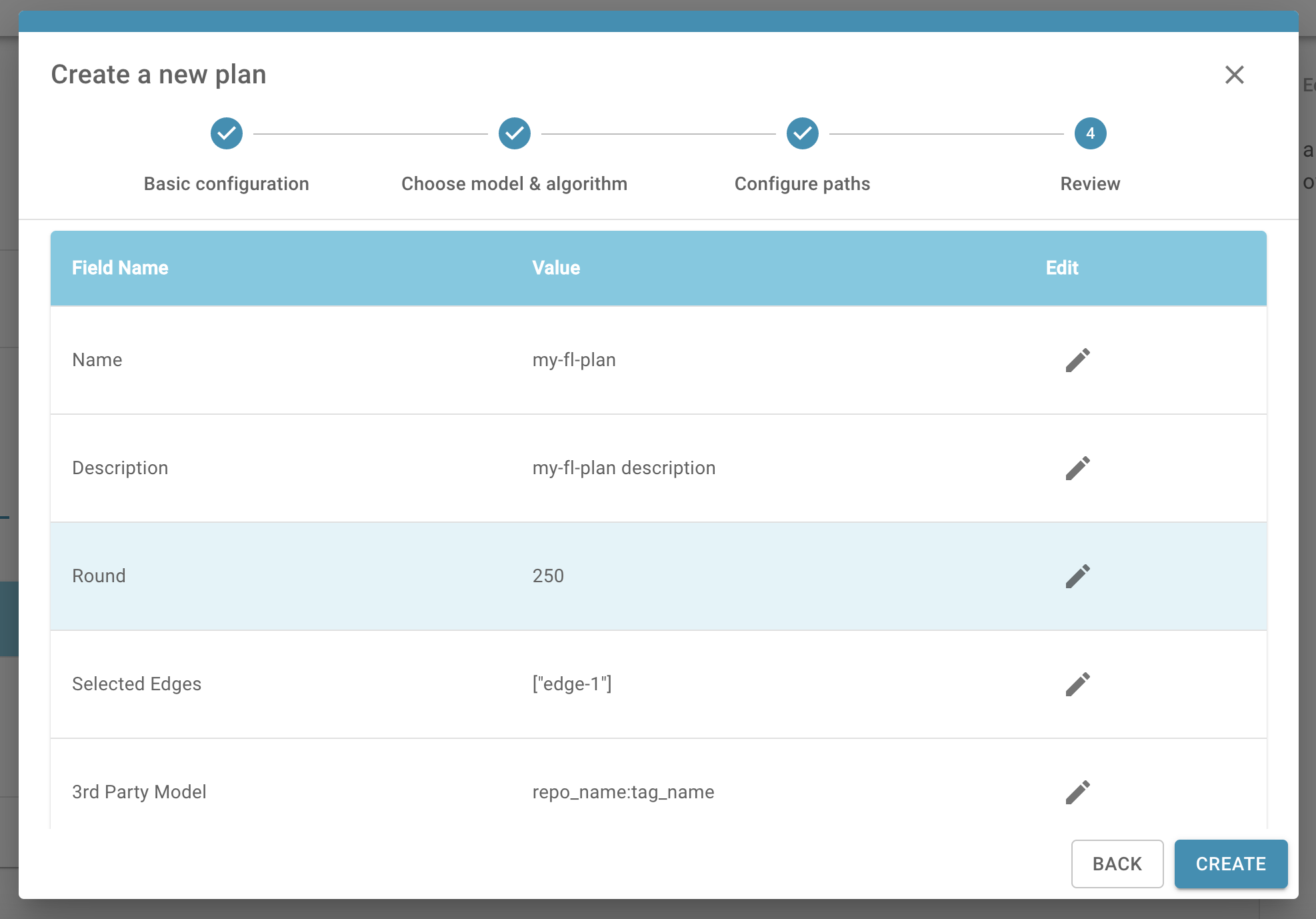
9. The created plan can be found in Train Plan Panel under TRAIN PLAN tab.
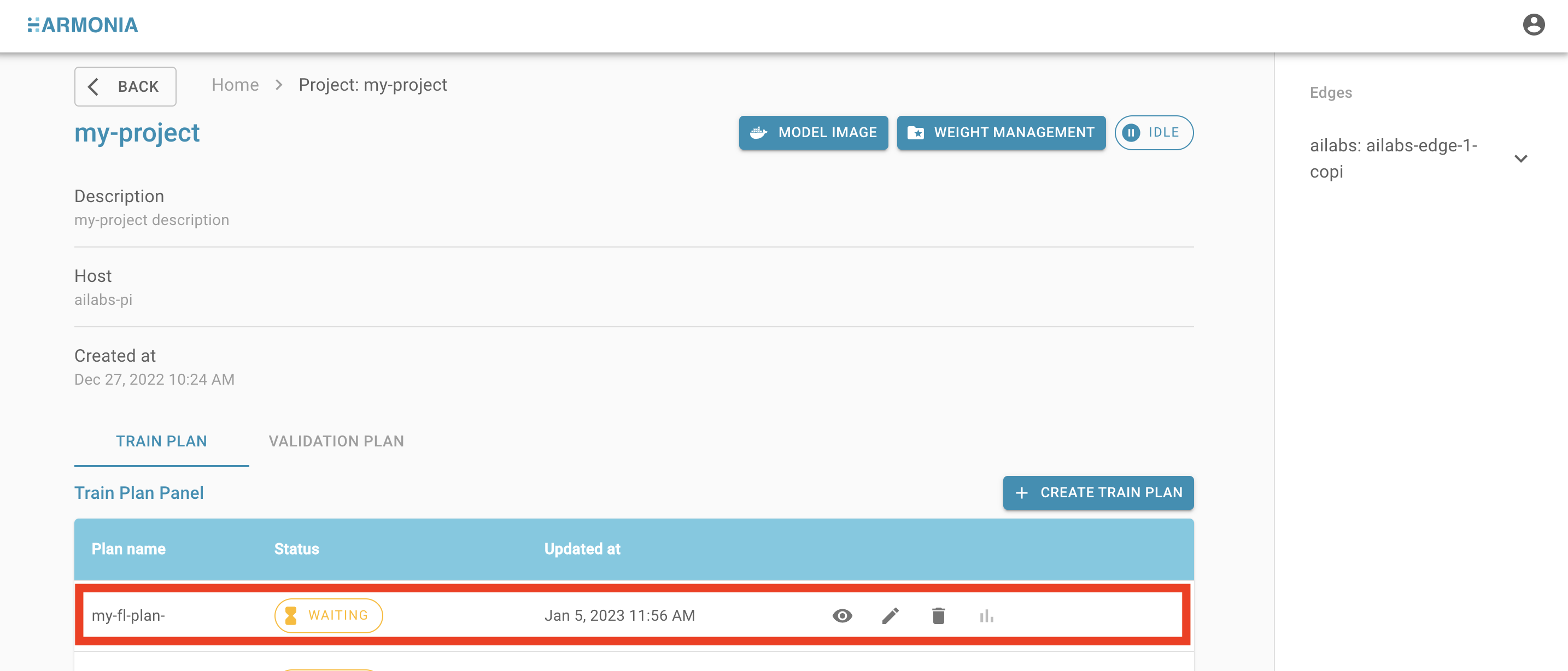
You have created a FL plan !